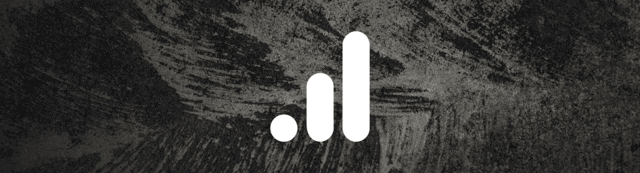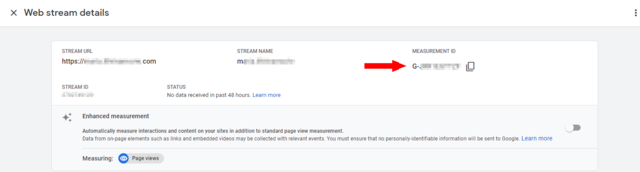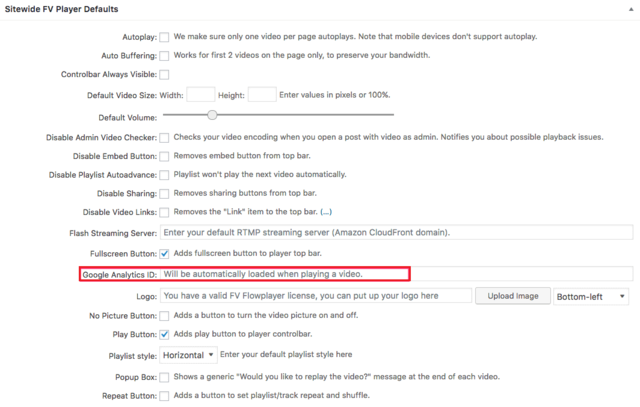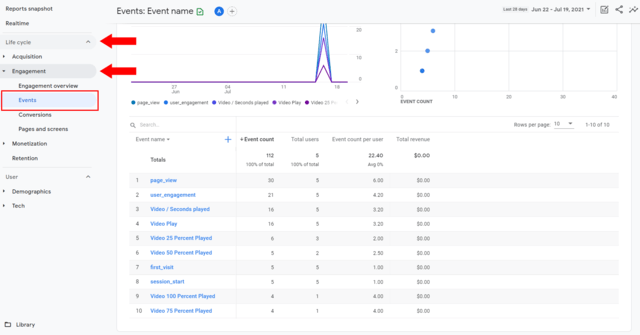Facebook promised captions for their videos. Apparently at one point the Facebook video caption feature worked pretty well. Facebook even offers a bunch of documentation online about adding subtitles/captions to videos posted on their platform.
Unfortunately, for personal users in Europe, the Facebook video subtitle/caption feature is not available, despite still being referenced in the interface.
Since my son often performs in German and many of friends and my family are in Canada, this means Lucia and I would like to be able to put subtitles on our videos for them. The safest bet is to hardcode the subtitles directly in the video. We can use English as our lingua franca for subtitles, as friends in France, Austria, Slovakia, Russia and elsewhere around the world can all read enough English to decipher the video. Most of them will have no issue with English subtitles. There’s no need for alternative versions in most cases.
I want our hardcoded subtitles to look elegant though. That’s not so easy. Soft-coded subtitles in FV Player look great:
![]()
It’s very easy to set up a partially transparent background, Courier New in a modest font size (what I like about Courier New is that it’s very easy to read at small sizes; Courier also has a slightly retro feel, recalling typewriters). What’s special is that there’s enough padding on the background and slightly rounded corners, making the subtitles look modern and somewhat techy.
What are the options for hard encoding subtitles?
- Editor: FCPX, DaVinci Resolve, Premiere Pro, Sony Vegas via additional plugins (see below)
- Video transcoder: Handbrake, Sorenson Squeeze, Apple Compressor, ffWorks/iFFmpeg
- Shareware Subtitle editor: Subtitle Edit Pro, Aegissub, Amara, Subtitle Works, Jubler, titlebee
- Commercial subtitle hardcoding software: MacCaption from Telestream
Dedicated subtitle burn-in hardware would have been on this list ten years ago but is basically obsolete thanks to the computing power of both CPU and graphic cards these days when re-encoding video.
Editing subtitles in your video editor
To import .srt files into FCPX requires working XML documents which in turn custom importing and a lot of manual management. Some FCPX subtitle editing software costs $299 and up.
I’m not a fan of attempting to subtitle video within one’s main video editor.
There’s many advantages to keeping subtitles discreet from one’s main editing system. For instance, subtitles are often not a single language affair but involve many languages. Adding all of that muck to a video editing project is sMoreover, since I edit in both FCPX (quick and dirty) and DaVinci Resolve (more complex projects), creating subtitles in the editor is double trouble. I haven’t looked into editing subtitles in DaVinci Resolve (native support is probably better) but the same basic caveats apply.
It’s discouraging that many of the most promising FCPX solutions like SubSimple carry notices like:
SubSimple is no longer updated / supported. Please refer to user guide and forum for known bugs.
There is a promising bit of freeware from Digital Heaven called DH_SubtitleX (great demo/tutorial video) but DH_SubtitleX comes with the warning:
Effects and generators do NOT currently work on Apple Silicon however transitions DO work as they are Motion projects without any custom code. We are exploring future compatibility for effects and generators but a total rewrite would be required so unfortunately this is a low priority at this time.
Andreas Kiel’s X-Title seems promising as well, to import a whole .srt file in a single go but there’s a big warning across the top of his site as well:
With the 10.4.7 update FCP may fail to update parameter settings for some Motion Titles when exporting (sharing) movies. One notices the error only after the export of the movie is done. This is especially annoying since you might not notice anything of this while working in FCP, even if you render everything.
Here’s a peek at what Kiel’s X-Title interface looks like. Workmanlike but serviceable:
![]()
The final results from FCPX look good but imperfect with inadequate padding around the transparent background.
![]()
It is easy to edit the captions and move them around. There’s also support for multiple languages. X-Title is affordable donation-ware (€40 for an unlimited license, free to try with up to 50 captions per video). X-Title is a very good path to take if:
- you mostly edit with FCPX
- are not fussy about padding/rounded corners on partially translucent background
- are willing to lock your titles into a specific version of FCPX.
That list of conditions is too long for me though.
Given all the compatibility issues, and the unreliability of Apple as a software manufacturer (will the application still be there next year? will the API’s continue to work?), I’d much prefer to keep creating, editing and burning subtitles as a separate project.
That said, there is one big advantage to editing subtitles in the video editor – the subtitles will stay in sync if you make changes to your edit. Also, if one of the people involved with the edit requires subtitles (probably a monolingual English producer, or could be a bilingual French producer working on a Hungarian or Czech production), including subtitles in the editor allows outputting rough cuts with subtitles.
Both of those cases are somewhat niche. In almost all cases it makes more sense to add subtitles to finished videos. In a bigger organisation, adding subtitles can be a separate project done with simpler software which doesn’t require a highly trained video editor.
Creating and Editing Subtitles
If one is not editing subtitles within the video editor, then one requires other software to create and manage video subtitles.
Generally the format one creates is .srt. Many services accept .srt files. Often subtitles are called captions, not subtitles. Vimeo does accept captions as does YouTube. YouTube has removed their excellent crowd-sourced subtitling feature as it was abused by external marketers (Tragedy of the Commons). Rather than banning the bad users, YouTube just removed the feature which is throwing the baby out with the bathwater.
As mentioned in the intro, Facebook did have a captions feature but it’s disappeared. The only major service caption feature that I would count on to stay where it is and keep working would be on Vimeo. But even Vimeo removed its own subtitling and captioning service. Playback should keep working.
Whack-a-mole with subtitle support on both the online platforms and end devices (computers, mobile phones, tablets, various players) makes hardcoding ever more attractive for simple short projects.
Tools to actually create .srt files should be the subject of a separate article. The one which offers best value is Subtitle Edit Pro, available on the Mac App Store only unfortunately. Documentation is available on all of Bin Liu’s apps at FinalSub.com.
![Subtitle Edit Pro Interface]()
Subtitle Edit Pro Interface
There are free choices like Aegisub which are very powerful but the interface is overwhelming. And Aegisub won’t be getting any better as it’s last release was in 2014.
![]()
Aegissub Interface: dated and unattractive
Windows users have Subtitle Works and Gaupol, while Linux users have access to Subtitle Editor and Gaupol. Windows, OS X and Linux users can use Jubler but the interface is uninspiring and Jubler was not easy to use when I tried it a few years ago.
![]()
Jubler interface – very Linux multimedia
There are some very expensive “commercial solutions” like MacCaption from Telestream. Price is $6,958 for the Pro Edition. Enterprise Edition at $15,525 adds batch conversion.
The closest software to the $30 Subtitle Edit Pro is UK-based titlebee which sells for €299 to €599. The audio timeline goes vertical, while it’s possible to add multiple subtitle tracks at the same time (English, French, German, Russian for instance). The ability to edit multiple subtitle tracks at the same time is not normally all that useful as it would be separate translators working on all three. For instance, I can do any of those to English but would prefer not to translate subtitles in any other languages than English and French.
![]()
Titlebee Subtitling Interface
There is an advantage here for many subtitle translators. The translator could load up the native transcription and perhaps the English subtitle track while creating the subtitles for a third language.
Amara.org which flirts with open source language and is not offers similar features to titlebee but for at least $24/month. I’m not keen on moving work which is better done on the desktop (subtitling) into an annual subscription. Creators probably don’t want to use Amara free as it means that video and those titles cannot every disappear or be modified:
Subtitles are always visible, editable and downloadable. Upgrade to Amara Plus to create subtitle files in a private workspace
Watch out for expensive proprietary solutions to just disappear, as Subtitles for theatre did. Or typito which is subscription only at $29/$149/month. Or Veed which locks SRT downloads behind a $30/month subscription, crippling the lower tiers with low export quality, no SRT export and short durations. Of the subscription/online tools, at least Veed looks easy to use.
One of the other good ways to create subtitles is in the creator tools of YouTube which we’ve covered in a separate articles. That means uploading a version of the video (doesn’t have to be a master) to YouTube though which may not suit you. There’s no need to make the video public though (again see our article for details).
In this very crowded market for subtitle creation, there’s still lots of room for a clean, well-designed cross-platform solution which runs on Mac, Windows and Linux, whether open-source or affordably priced. This short overview will hopefully have persuaded you have the value in Subtitle Edit Pro which makes it easy to create perfectly timed subtitles and export those subtitles to a .srt file for a single fee of $30. Of the free solutions, Gaudon looks the most usable and it would be worth spinning up a Ubuntu VM to use it in order to avoid most of the other open source options.
Hardcode Subtitles via Encoders
Now that we have the video (FCPX, DaVinci Resolve) in hand and the SRT file (Subtitle Edit Pro, Gaudon), it’s time to burn those subtitles in to the video.
Outputting the final video with hardcoded subtitles from your subtitle editor often entails severe limitations. Hardcoded subtitles from the excellent Subtitle Edit Pro look liks this unfortunately, with tiny type and yellow background at the bottom of the image.
![]()
Subtitle Edit Pro hardcoded output with tiny type on a yellow background
Normal video encoding tools do offer the opportunity to add an .srt file and offer reasonable options. Here’s my preferred settings:
![]()
My ffWorks hard subtitle preferred settings
ffWorks subtitles encoding works fine but does not allow the user to turn off outline and has no padding on transparent background. If you want to use ffWorks to add hardcoded subtitles to your videos, the best solution here is to make the typeface small and continue to use outline. The results are not bad at all but not as good as a transparent background, the outline style is old school.
![]()
Sample ffWorks subtitle output based on settings above
Handbrake 1.3.3 just wouldn’t embed hard subtitles for me on OS X 10.14.6. I couldn’t get Handbrake to add both video and the .srt file at the same time. The .srt file worked with every other encoder so it was probably not an .srt encoding issue.
Subler is a dedicated subtitle hardcoding tool which looked promising. Sadly Subler gave me trouble outputting a file at all. It might be an OS X 10.14.6 compatibility issue. After more than half an hour getting failed exports, while closely following the documentation, I’d had enough.
The situation was getting desperate, as I just couldn’t output the hardcoded subtitles I wanted with any of my normal tools, Facebook won’t allow adding separate captions. Heck it’s Thursday and I wanted to publish this time-sensitive video Tuesday morning. I was even considering trying to import my .srt file into FCPX (I’ve done this now later as part of the creating screenshots for this article, X-Title import went much more smoothly than I expected).
First class hardcoded output at least: Submerge 3 from Bitfield.se
Fortunately there is an affordable and powerful tool for creating hardcoded subtitles in OS X. Submerge 3 couldn’t work better if I’d designed it myself for myself.
![]()
Submerge 3’s simple and clear subtitle style editor
There are all possible options for setting the subtitle color and translucent background. I was looking for how to set the position and size of the subtitles themselves. Developer Jörgen Isaksson thought of everything. There’s separate per video settings for title safe. Those settings are better per video as different outputs could require different sizes and tighter title zone restrictions.
![]()
Submerge 3 Title Safety Zone Indicators
I like submerge enough that we’ll be looking closely at how Isaksson solved interface issues and will try to bring some of this brevity and logic to the FV Player interface. Submerge 3 is just €18 direct from Bitfield.se
There are some interface bugs at least with ProRes masters, where the video flickers on playback within Submerge. Final output is absolutely fine though and that’s what’s important. I’ll test Submerge 3 for general video conversion (even without adding subtitles) as it’s quick and easy to use. Submerge 3 uses the same ffmpeg engine which my normal video converter, the incredibly powerful ffWorks use so output should generally be the same if the presets are good.
Here’s the final hardcoded video, with perfect hardcoded subtitles, ready for any platform:
[This post contains video, click to play]
![]()
Conclusion: Subtitle Workflow for video posted on social media
- Edit your video in your video editor of choice (FCPX, Davinci resolve recommended). Create a ProRes export master.
- Create subtitles with Subtitle Edit Pro (or Goudou or YouTube).
- Bring it all together in Submerge 3, where you can output different versions for different platforms, with and without hard-coded subtitles.
- Post anywhere, confident that your subtitles look good, don’t interfere with the picture and are available everywhere.
Of course if you are posting on your own website, you can skip step three and four and enjoy great looking soft-coded subtitles with the very powerful FV Player searchable transcript feature.
How to create great-looking hardcoded subtitles
Post from: Foliovision
![]() Editing distribution behavior
Editing distribution behavior